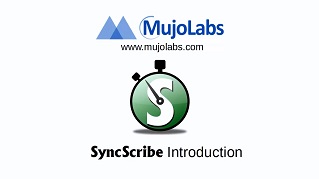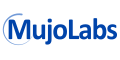-
SyncScribe Lite is the freeware version of the Windows program for transcribers and translators.
It implements shortcut keys for fast transcript creation of time-coded video and audio files.
SyncScribe communicates with the video player and extracts timecodes which can then be inserted
into text automatically.
For example, hit the F9 key to insert the formatted runtime of a video into a word document.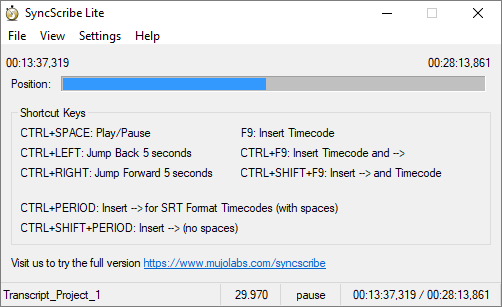
-
The freeware is a streamlined and simplified version of the fully featured software. A 30 day trial period is available for the fully featured version.
- Runs on the Windows platform. Windows XP
 through Window 10
through Window 10
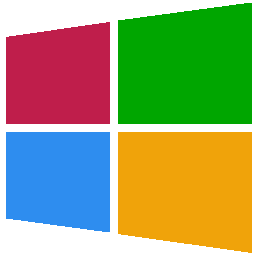
-
SyncScribe Lite works with any word processing or spreadsheet application.
MS Word, MS Excel, LibreOffice Writer/Calc, OpenOffice Writer/Calc, Notepad, etc...
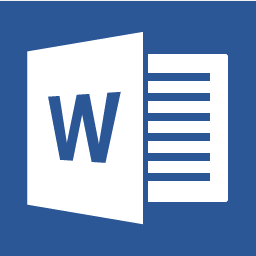
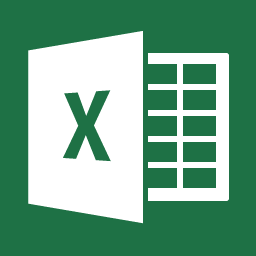
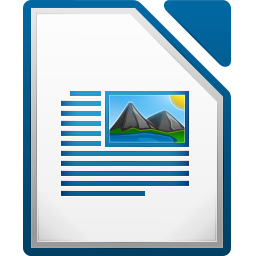
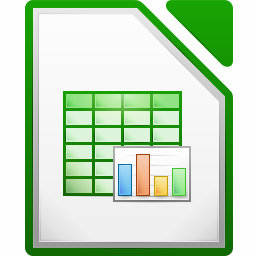
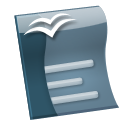
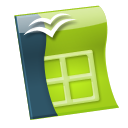
- Open a new document or spreadsheet.
- Start the SyncScribe Lite application.
- Open the media file for transcription or translation.
- Start authoring the transcription or translation taking advantage of the SyncScribe shortcut keys.
- Media can be video or audio. Integrated to work with 3 popular media players: Click below for an explanation of getting SyncScribe Lite to integrate with a particular media player.
Simple to use:
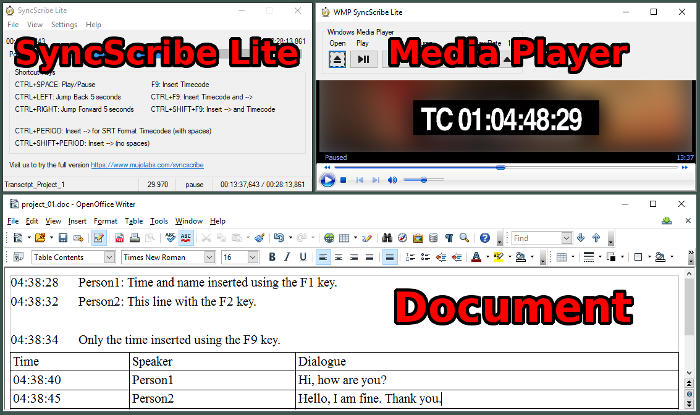
If Windows Media Player is selected in the SyncScribe menu [Settings->Media Player->Windows Media Player], the [Open] button displays.
-
Click on [Open] to open an additional window with an instance of the Windows Media Player Plugin.

- Use the various controls to load, play, and manipulate the media player.
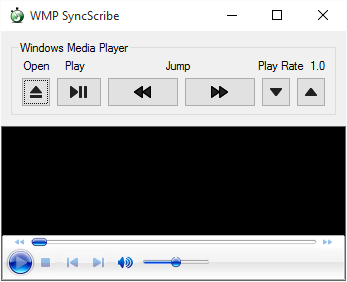
- The "Open" button opens a dialog to select a media file.
- The "Play" button will toggle media playback between play and pause.
- The two "Jump" buttons will jump backward and forward in the media respectively.
- The play rate can be adjusted between 50% and 200% using the up and down buttons for files supported by Window Media Player. If the buttons have no effect, Windows Media Player does not support variable play rate for that file.
- A left mouseclick in the playback area shown above will play and pause similar to the "Play" button. (Similar to Youtube)
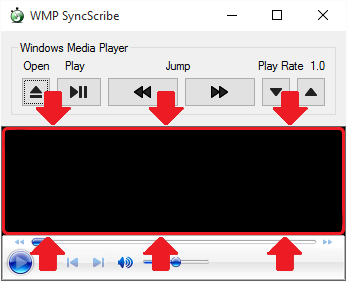
When using VLC Media Player, ensure the web interface is enabled and password is set.
(Note: VLC requires web interface passwords starting from Ver 2.1.0)
- To enable the web interface, select the VLC menu Tools->Preferences.
-
Select the radio button “All” under the Show Settings box in the lower left corner.

-
Then select Interface->Main interfaces in the left column.
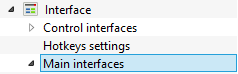
-
On the right column, in the Main interfaces area, select the Web checkbox.
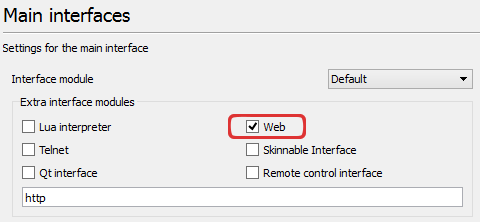
-
Then select Lua under Main interfaces.
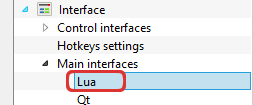
-
Type in a desired password in the Lua HTTP Password text box.
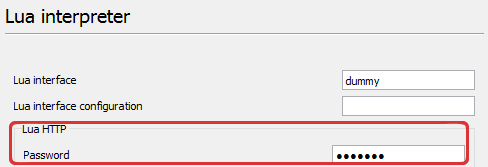
-
Click Save in the lower right corner and restart VLC Media Player after changes are made.
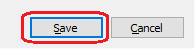
-
Start SyncScribe and select Settings->Media Player Settings. Edit the Password textbox with the same password you set in VLC Media player during the previous steps.

-
In SyncScribe, choose VLC Media Player under Settings->Media Player. Afterwards, SyncScribe should have the ability to link with VLC Media Player.
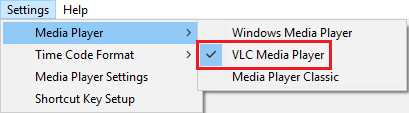
When using Media Player Classic, ensure the web interface is enabled.
- To enable the web interface, select the Media Player Classic menu View->Options.
-
Under Player->Web Interface, ensure that check box “Listen on port” is selected.
The recommended port value is the default, 13579.
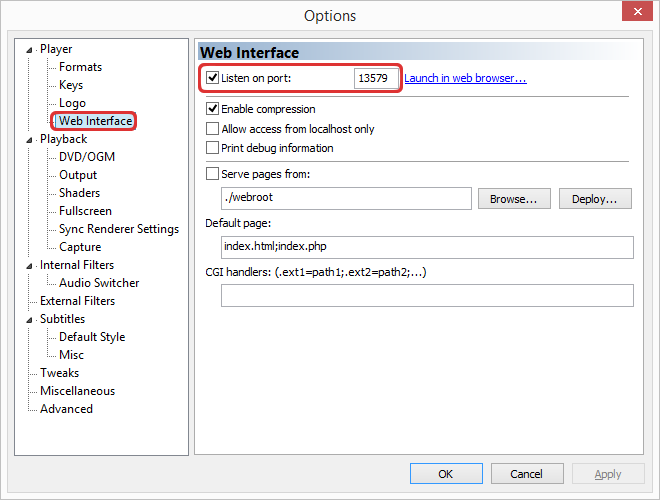
- Click Apply and restart Media Player Classic when changes are made.
-
In SyncScribe, choose Media Player Classic under Settings->Media Player. Afterwards, SyncScribe should have the ability to link with Media Player Classic.
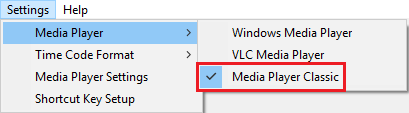
-
Shortcut Keys save time and increase productivity.
- Global shortcut keys mean less clicking back and forth between your video player and document.
- SRT shortcuts allow insertion of preformatted timecodes for SRT subtitles.
Click below for an expanded list of the shortcut keys.
These shortcut keys allow you to navigate the currently loaded media in the player window.
* You need to have a file loaded in the media player for these shortcut keys to work.
"SPACE" represents the spacebar.
"LEFT" represents the ← left arrow key
"RIGHT" represents the → right arrow key.
-
CTRL+SPACE Play/Pause the loaded media file. 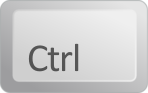 +
+
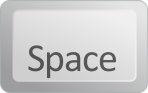
-
CTRL+LEFT Jump Backward by the number of seconds set in “Jump Interval.” (default 3 seconds) 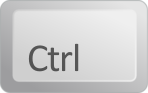 +
+

-
CTRL+RIGHT Jump Forward by the number of seconds set in “Jump Interval.” (default 3 seconds) 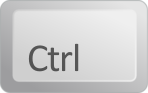 +
+

-
F9 Insert the current time with the offset value at “Time Code Only F9”. 
-
CTRL+F9 Insert "[F9 Timecode] --> " (Timecode with trailing -->) 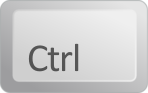 +
+

-
CTRL+SHIFT+F9 Insert " --> [F9 Timecode]" (--> with Timecode after) 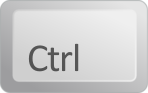 +
+
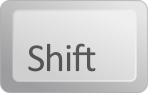 +
+

-
CTRL + PERIOD Insert " --> " (With Surrounding Spaces). 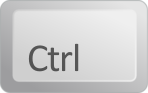 +
+

-
CTRL + SHIFT + PERIOD Insert "-->" (No Spaces). 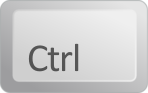 +
+
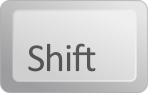 +
+

- Adjust the format of your inserted timecode with a couple of options.
-
Choice of whether or not to include milliseconds to the timecode.
Located in Settings->Milliseconds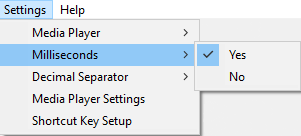
-
In the case milliseconds is selected to be included, the choice of using either a decimal point or comma
in the timecode.
Located in Settings->Decimal Separator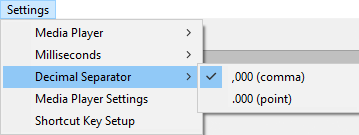
-
The more you use SyncScribe, the more valuable time you save. Even with a conservative estimates, the time saved per line of dialogue adds up to hours!
- Users of our product include translation professionals registered at popular communities such as Proz.com and the Japanese Translator Directory Site.
| Date: | Version: | Notes: |
| 2019-01-24 | 4.00 | First release of the freeware "Lite" version. |

Download SyncScribe Here

This site implements SSL by Comodo