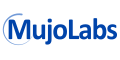Frequently Asked Questions:
Q:What is the licensing scheme?
Our scheme is per-seat licensing. Please purchase a license key for the total number of users who will use the software. The license is for use of the current or any prior version of SyncScribe in perpetuity.
Q:Does a purchased SyncScribe license expire?
No, you may indefinitely use either the current or any prior versions at the time of purchase. You will need to get an upgrade license (good for 1 year) in order to use newer versions released after the purchase date.
Get 1 year of free upgrades included right now with a purchase of a new license.
Q:Which versions of
VLC and
Media Player Classic
and
Media Player Classic are compatible with SyncScribe?
are compatible with SyncScribe?
Currently,
|
SyncScribe v4.00 |
VLC 
Up to v3.0.6 |
MPC-HC 
Up to v1.7.11 |
SyncScribe version 4.00 released January 2019.
Q:Can SyncScribe correctly insert timecodes that are imbedded (burnt-in, BITC)?
Yes, use the "Time Code Synchronization" feature in SyncScribe, described in Section 14 of our reference manual. Using this feature, SyncScribe simply adds or subtracts the difference between the desired timecode and the actual playtime.
Q:I can't get VLC or Media Player Classic (MPC)
or Media Player Classic (MPC) working with SyncScribe. What is wrong?
working with SyncScribe. What is wrong?
Key things to check:
- Ensure the correct media player is selected in SyncScribe under Settings->Media Player.
- Be sure the web interface is enabled for whichever player you are using. (see our reference manual for details)
- For VLC, make sure the Web Interface password is setup correctly.
- Check the ports used by either VLC(8080) or MPC(13579) are allowed by you computer's Firewall and UAC settings. If you use a managed computer, contact your system admin.
Q:Can I paste time codes in a different format from the default "mmss"?
Yes, there are many configurations for formatting timecodes. You can choose by going to the SyncScribe menu, Settings->Time Code Format.
You can select amongst various options including: delimiters, brackets, millisecond precision, framenumber, etc...
h = hours, m = minutes, s = seconds
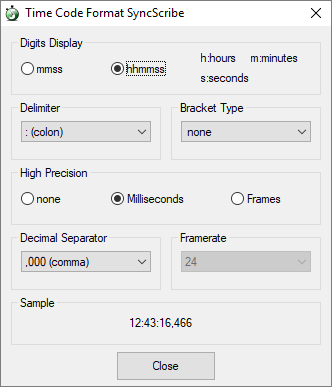
Q:Can SyncScribe paste into multiple contiguous cells in a spreadsheet like Excel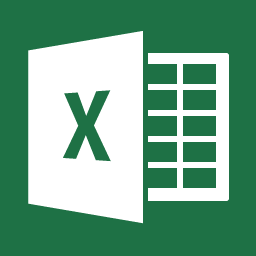 ?
?
Yes, use the checkbox option "Paste Into Cells" located in the SyncScribe "Options" section. This will cause SyncScribe to jump to the next available cell whenever there is a "tab key" in the inserted text. Section 12 of our reference manual shows where this option is located.
Q:How do I enter a "tab key" into the SyncScribe "Names" section?
You can insert a tab key into the Names fields by typing CTRL+TAB when editing the fields.
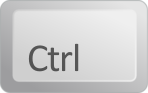 +
+
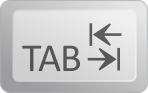
Q:Which shortcut keys are most recommended for increased productivity?
According to user feedback as well as our experience, here are the recommended shortcut keys.
| Ctrl + Left Arrow |
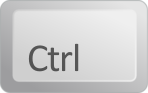 +
+

|
For jumping a few seconds back in the media file. |
| Ctrl + Right Arrow |
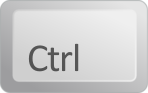 +
+

|
For jumping a few seconds forward in the media file. |
| Ctrl + Space |
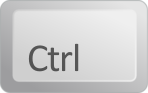 +
+
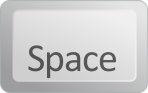
|
For Playing/Pausing the media file. |
| F1 ~ F4 keys |
 , ,
 , ,
 , ,

|
Insert preconfigured name and timecode. |
| F9 and F10 keys |
 , ,

|
Insert current timecode of the media file. |
Contact Form:
We can communicate in both English and Japanese.
Our team will do its best to respond promptly.
All fields are required. Please click "Submit Message" when finished.